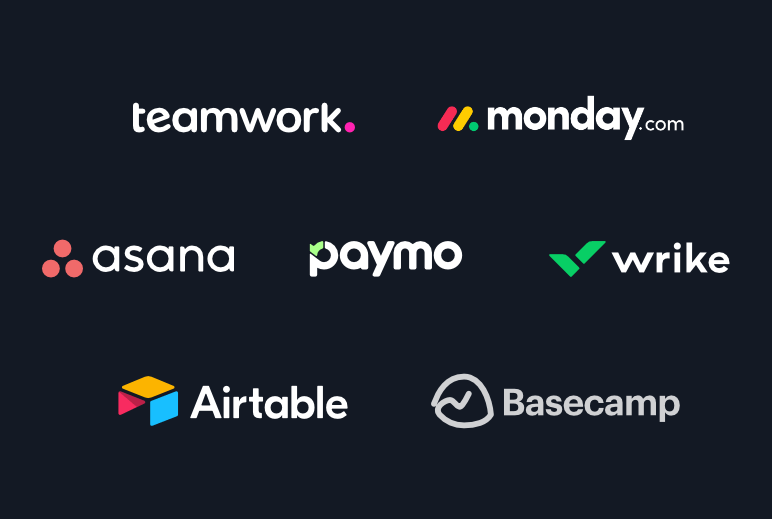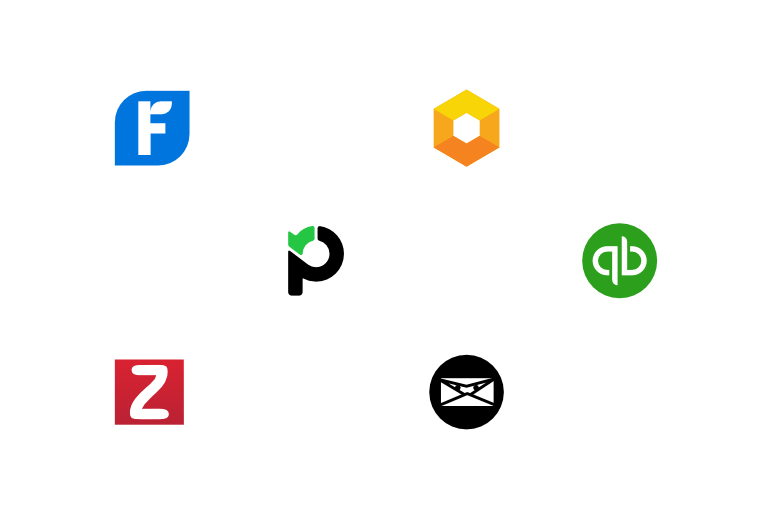Whether you’re a freelance designer, software developer, blogger, writer, or marketer, you’ll come across the need to use diverse tools to solve your problems. Most of these tools have paid versions, but you should see for yourself if the extra features are worth paying for.
We know that freelance tools are not always free. That’s why we decided to list the best tools with freemium or free plans useful to freelancers and individual users.
We have thoroughly tested and chosen the most useful applications from the most popular categories and showcased our own picks. To make it easier for you to decide which tool to test, we analyzed the positive and negative aspects of each tool.
If you’re looking for a bit of help, here’s our list of the best free tools for freelancers (click on each category to skip directly to it):
- Task and Project Management
- Time Tracking
- Image Editing
- Prototyping
- Writing
- Marketing
- Organization
- File Sharing and Storage
- Invoicing and Expenses
- Payments
- Customer Communication
- Contracts
Task and Project Management
Task and project management tools can help you organize your individual personal or work-related tasks. This will ensure you’re on track with all your task deadlines, clients, and project deliveries.
1. Paymo

Our top pick—of course—Paymo is a project and work management app with time tracking and invoicing features that support project delivery from start to finish.
Pros:
- easy to use
- accounting module
- timesheet reports
- Kanban boards
- desktop and mobile apps for time tracking
- Adobe CC extension
- file sharing
- free community support
Cons:
- the free plan only allows users to create up to 3 invoices
- only 1 GB of storage for the free accounts
- no advanced task management for the free plan
- integrations are only available with paid plans
Work better with Paymo! Track your time, manage your tasks, and get paid fairly.
If you want to learn more, read this in-depth review. Also, if you’re interested in a work management system, check out this article that covers the most effective apps you could adopt in the workplace.
2. Todoist
Todoist allows you to create to-do and task lists to organize your work on a daily basis.
Pros
- clear UI
- simple to use
- available on all devices
- works offline
- integrations with tools such as Google Drive, Dropbox, Slack, and more
- recurring tasks and collaboration features are included in the free plan
Cons
- no labels with the free version
- productivity charts only with Premium accounts
- no automatic reminders for free users
- only Premium members can create their own project templates and custom task views
- no automatic backup for the free version
3. Trello
Trello is a Kanban board-based project management tool for individuals and teams alike.
Pros
- easy to use and add new members
- simple layout
- unlimited boards, lists, cards, checklists, add attachments
- real-time collaboration with unlimited team members
- available on all devices
- integrations with tools like Gmail, Google Drive, Salesforce, Evernote, and others
Cons
- no advanced features
- no exporting option for the free plan
- too many cards and columns can make your board cluttered
- only 1 Power-Up/board with the free plan
- free users can only attach files with a limit of up to 10 MB
- you don’t have much control over security as data at rest encryption, 2-factor authentication, and other custom privacy settings are only available with paid plans
4. Wunderlist †
It was a cloud-based task management solution allowing you to create to-do lists and manage them easily. It was later acquired by Microsoft To-Do.
Pros
- available on any device
- easy to create and share task lists
- clear interface
- 256-bit SSL Sync
- supports collaboration
- useful integrations with tools such as Slack, HipChat, Zapier, and more
Cons
- no geotagging
- limited collaboration features for free users
- with the free plan, you don’t get any business features like centralized billing
- limited customization options
5. Any.do
Any.do is a task management tool to help you organize daily personal or work-related activities for improved productivity.
Pros
- easy to create tasks and sub-tasks
- user-friendly interface
- daily review feature
- push reminders
- voice recording
Cons
- no advanced features
- few integrations
- limited collaboration for free users
- the free account only lets you attach files up to 1.50 MB
- if you want to use it on more than one device, you’ll need a Premium account
- the theme is customizable only for paying users
- the free version is limited to 5 Any.do moments each month
Time Tracking
Your free tools list must include employee time tracking software for project time tracking, especially if you “sell” hours to clients. A time tracker can be paired with a reporting module and an accounting feature to make the entire invoicing process faster for small businesses like yours. Time tracking is what worked best against task aversion. Plus, it’s the first step for people who want to overcome it and test how to stop procrastination.
As mentioned above, Paymo is, by excellence, a time tracker, which you can download for free.

Besides Paymo, here are a handful of time-tracking apps with free features:
6. Harvest

Harvest is a time-tracking and invoicing tool to ease project delivery and billing.
Pros
- easy to use
- visual reports
- clear interface
- available on all devices
- unlimited invoices and estimates
- project budget alerts
- bank-level security
- integrations with over 100 apps, including Xero and QuickBooks
Cons
- the free version can be used by only one user and two projects
- you can’t upload your company logo, import data, or attach files to invoices if you don’t have a paid account
- unlimited projects and clients only come with the paid plans
- all plans have to pay separately for the scheduling feature (Forecast)
Find more about Harvest from this short review.
7. Toggl Track
Toggl Track is a time tracker that comes with visual reports and team insights for any company size or freelancers.
Pros
- visual reports and insights
- easy to use
- clear intuitive interface
- available on all devices, as well as a Chrome extension
- integrations with tools such as GitHub and Freshbooks
Cons
- no time tracking reminders
- no accounting or invoicing module
- limited team management for free users
- limited project management for free users
- free users get limited reporting
8. QuickBooks Time
QuickBooks Times is a portable time-tracking solution that comes with a facial recognition system.
Pros
- unlimited projects
- available on all devices
- GPS timestamps
- real-time, payment, and project report
- integrations with Xero, Gusto, and other tools
- Safe Harbor-certified and TLS-encrypted data
Cons
- no invoicing or accounting module
- you’ll have to pay USD 1 for scheduling with higher plans
9. Tomato Timer
Many freelancers use the Pomodoro Technique to maintain their productivity, so Tomato Timer is a good option in this respect.
Pros
- easy to use
- clear interface
- desktop notifications
Cons
- lacks advanced features
- there are no reports
- no mobile apps
- can’t be used for invoicing your time
Paymo has an integrated Pomodoro Timer, which you can use for free. Read this article if you’re looking for more Pomodoro apps.

10. TopTal TopTracker
For all of you who work on TopTal, here’s their own time tracker. You can use it even if you work on other platforms.
Pros
- easy to use
- timed screenshots and webcam shots that can be accepted or rejected by the user
- activity level tracking and reports
- entirely free
- clear UI
Cons
- no accounting or invoicing module
- no mobile apps
Image Editing
Classic image editing software can be costly. However, most free tools are easy to use and will do the photo editing and visual content-making job in less time.
11. Canva

Our pick, Canva is a graphic design tool that lets you easily create visual content through quick drag-and-drop actions.
Pros
- extremely simple to use
- quick creation process
- clean and intuitive user-friendly UI
- many free templates and design elements that are constantly updated
- easy to save and share content
- you can invite up to 5 people within the free plan
Cons
- you are not allowed to use the free version for commercial purposes or to get any kind of revenue
- no advanced features
- you still have to pay for some templates and design elements
- the free version doesn’t allow you to resize a piece of content once you’ve chosen its size
- you can’t save your brand colors or add your own fonts and logo with the free subscription
Take a look at this video review of Canva from Neil Matthews.
12. Colorcinch
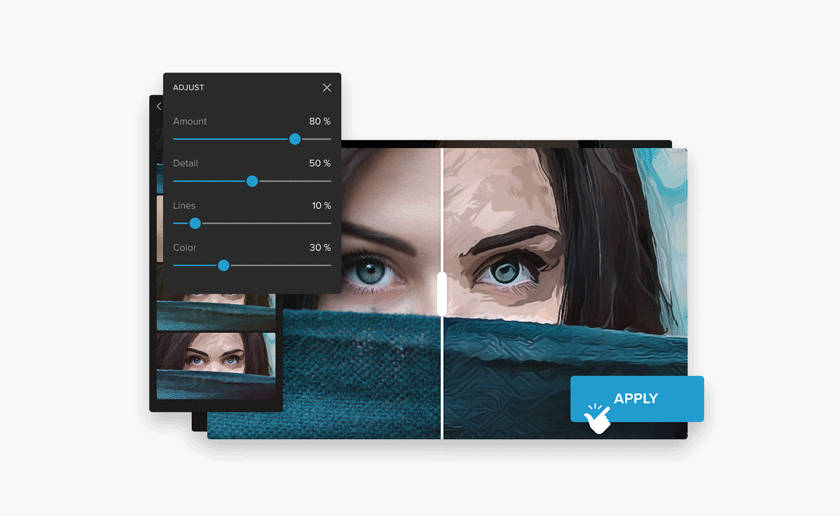
Colorcinch is a photo editing and graphic design tool that allows anyone to become a professional designer in an instant, thanks to its simple and intuitive interface. You can transform any photo into personalized artwork as the tool that comes with hundreds of AI-powered effects and filters, and a premium collection of stock photos, icons, masks, and overlays.
Pros
- Clean (no ads), intuitive interface,
- No sign-up is required to start designing
- Essential editing (crop, resize, rotate, detail)
- AI-powered special artistic effects (turn any photo into a cartoon, sketch, painting, and more )
- Full-fledged text editor and freehand drawing
- A vast library of filters and presets, masks, overlays, and frames
Cons
- you need to upgrade to a premium account to access all of its premium features and effects, all graphics & icons
- you cannot upload your own fonts
13. Pixlr
Pixlr is a free online image and design editor that allows you to create visual content quickly (with Pixlr Express) or in detail (with Pixlr Editor).
Pros
- simple to learn and use
- quick and responsive
- user-friendly interface
- an extensive list of special effects and filters to choose from
- easy to share
- has some advanced features, such as blending modes, layers, brushes, curves, or levels
- full-screen mode
- available on all devices
Cons
- with effects, you get no control over the image’s details
- you need a membership to unlock other transformations
- you need an Internet connection to use it
- ads if you don’t have a membership
- non-members don’t get access to certain advanced features like brush masks or influence masks
14. Photoshop Express
Adobe Photoshop Express is the free version of their popular Photoshop tool. It is available online but lacks the complex features of the extensive paid software.
Pros
- available on mobile devices
- easy to use and share photos
- pre-set filters
- no registration is needed to edit
- great integration with other Adobe products and Google Photos
- great integrations with social media and photo-showcasing websites
- collage feature
Cons
- lacks advanced features and special effects
- you’ll need a Creative Cloud subscription to use some features
- doesn’t support all raw camera formats
15. Gimp
Gimp is an open-source image editor that can be used as a replacement for the paid Adobe Photoshop.
Pros
- advanced functionalities
- multiplatform
- free upgrades
- handles most picture formats available for display and export
- constantly updated and optimized
- customizable through plugins and scripts
- can be installed on as many computers as you’d like
Cons
- cluttered interface
- more difficult to learn how to use
- outdated documentation
- slow development of features
16. BeFunky
BeFunky is a one-click photo editor to help you create images quickly and save you time.
Pros
- easy to learn and use
- user-friendly interface
- many photo effects
- no account is required to edit photos
- multiple photos upload
- free layouts and clip art images
- available on all devices
Cons
- lacks advanced features
- no full-screen mode for the free version
- the free resolution limit is up to 2500 × 2500px
- not all features and layouts are free (you’ll need a Plus account)
- ads for free users
17. PosterMyWall
PosterMyWall is an online graphic design and publishing platform that allows businesses to create and share marketing content. This is done with various features and tools, including design templates, customization tools, an email creator, and tools to post and schedule social media posts.
The app is a good fit for small businesses, event planners, bloggers, educators, organization leaders, and anyone needing marketing graphics.
Pros
- Wide range of customizable templates for social media posts, including brochures, flyers, banners, posters, videos, and more.
- Easy-to-learn drag-and-drop editor. Provides utility for both novice and experienced designers.
- The free plan contains various impressive features, including masking and resizing.
- Offers advanced tools to create niche items, including menus, schedules, and emails.
- High-quality downloads are available at a reasonable price.
Cons
- The paid Premium and Premium Plus subscription packages and credit systems may confuse some because of all the caveats.
- Video creation and editing features are lackluster.
- A little hard to work on the mobile app. Best used on a laptop.
Video editing
18. Invideo AI

Invideo AI is the best AI-powered prompt-to-video creation platform. It can generate a script, create scenes, add voiceovers, and allow users to make modifications through simple text commands.
Pros
- Converts text prompts into videos seamlessly.
- Turns any idea or content into video instantly
- Make big or small changes to the generated video with simple text commands
- Adds automatic subtitles to your generated videos
- Provides human-sounding voiceovers for a more natural feel
- Offers 24/7 customer support for users.
Cons
- Free version videos come with a watermark
Prototyping
Most useful for web designers or front-end developers, prototyping tools help you create UI and UX designs from scratch and collaborate with your team members or clients for better results.
19. Figma
Our top pick, Figma is a tool that allows you to create and collaborate on designs.
Pros
- simple to use
- no need to download although you can use it as a desktop app, too
- unlimited files and viewers
- quick and easy file sharing
- vector networks
Cons
- the free plan only allows up to 2 editors and 3 projects
- unlimited version history comes only with paid subscriptions
- you need to be signed in to use this tool
- no plugins and few integrations
20. Webflow
Webflow is an online tool that aims to help you design, prototype, and launch responsive websites using working code.
Pros
- free staging
- extensive options for the platform
- unlimited hosted projects
- more than 100 templates to choose from
- you can bill clients for hosting and other changes directly from Webflow
- supports SEO
Cons
- the complex interface requires software development skills or knowledge
- the free plan allows you to create only 2 unhosted projects
- no code export option with the free plan
- you can’t protect your website with a password with free subscriptions
- white-labeling is available only with the Pro plan
21. InVision
InVision lets users create digital products and workflows and collaborate on them.
Pros
- web-based, so you don’t need to download it
- easy to use
- clear interface
- secured with 128-bit SSL encryption and daily backups
- integrations with tools such as Sketch, Dropbox, Slack, and more
Cons
- slow loading time especially for the mobile version
- one prototype limit for the free plan
- no support for wireframing
- no responsive design features
22. Marvel
Marvel is a design prototyping and collaboration for all devices.
Pros
- easy to use
- no need to download it
- unlimited commenting
- integrations with tools such as Slack, Dropbox Paper, Google Drive, and many more
- Sketch plugin feature
Cons
- 1 user and 2 projects limit for the free plan
- you can’t download your prototypes with the free subscription
- the free plan doesn’t let you remove Marvel’s branding
- with the free subscription plan, you can’t protect your prototypes using a password
Writing
If you’re a freelance writer, you know that the right tool can make a difference. That is why writing tools that can make your work easier and more enjoyable will help you create better content for yourself or your clients without much hassle.
23. Grammarly
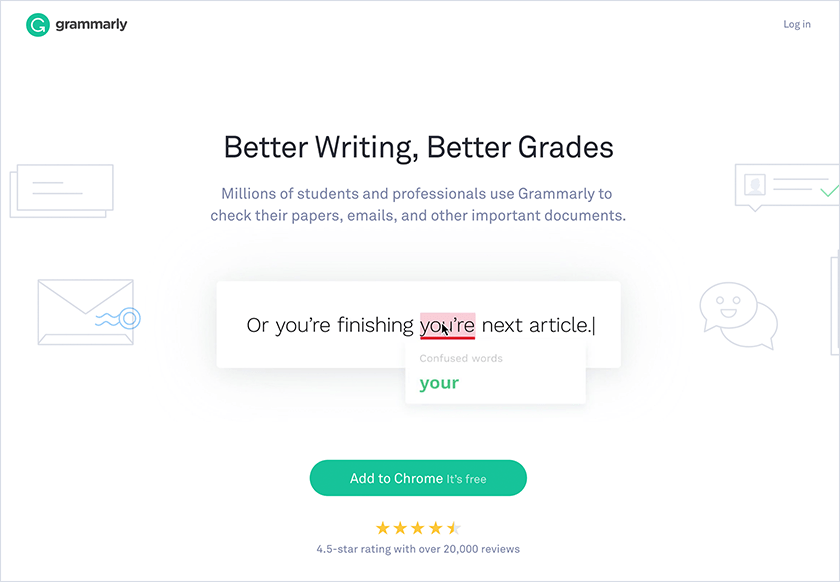
Our top pick, Grammarly, is one of the free tools for freelancers that underlines writing mistakes and suggests possible corrections. It does plagiarism detection and proofreading using more than 250 grammar rules.
Pros
- available on all devices and as a Chrome extension
- you get the explanation for each grammar, spelling, or punctuation rule you got wrong
- receive stats via email to review your performance and to compare it to other Grammarly users
- can be integrated with Microsoft Office (only for Windows users)
- adapts to American, British, Australian, or Canadian English
Cons
- currently available only for the English language
- the Chrome extension doesn’t work on all websites or in tools such as Google Docs
- the free plan doesn’t correct advanced mistakes
- no vocabulary or style enhancement suggestions come with a free subscription
Find out more about how Grammarly can help you develop your writing.
24. Hemingway Editor
Hemingway Editor is a web-based app that analyzes your writing’s readability, mistakes, and sentence structures to make your content clearer.
Pros
- no need to install it, although there is a desktop app available
- simple interface
- very easy to use
- clear color-coded text highlights and explanations
- quick text analysis
Cons
- doesn’t check your grammar
- only available for texts written in English
- suggested word alternatives don’t always match a word’s context
- not yet available on mobile devices
25. Google Docs
Google Docs is an online document creation and editing tool provided by Google.
Pros
- no need to install it on your computer
- simple to use
- automatically saves your files and progress in the cloud
- easy collaboration feature
- you can set editing, commenting, and viewing preferences according to each user
- you can install add-ons to suit your extra needs
Cons
- 15 GB storage limit through Google Drive
- unless you allow offline work from Google Drive, you won’t be able to save anything in Google Docs without an Internet connection
- you must be logged in to your Google account to use it
- no advanced style and formatting options
26. Apache OpenOffice
Apache OpenOffice is an open-source productivity tool for content creation and document writing.
Pros
- simple to use
- no license needed
- can be installed on as many PCs as you want
- open source
- the user interface is available in over 40 languages
- reads all major files from other text editor competitors
Cons
- must be downloaded; it doesn’t work in any browser
- compatibility-wise, formatting won’t always be displayed correctly when sending it to someone who has Microsoft Office
27. Headline Analyzer
Headline Analyzer is a simple tool created by CoSchedule to check your headlines’ quality and possible success.
Pros
- easy to use
- headline history so you can have a second look at the previously analyzed headlines
- tips to improve your score
- unlimited searches
Cons
- can’t analyze a headline as a human would
- requires an Internet connection to work
- not always accurate
Marketing
There are many free marketing tools out there but you’ll need a website or business to start promoting. Alternatively, you can use these online tools to promote your own services and get more clients.
28. Flipsnack
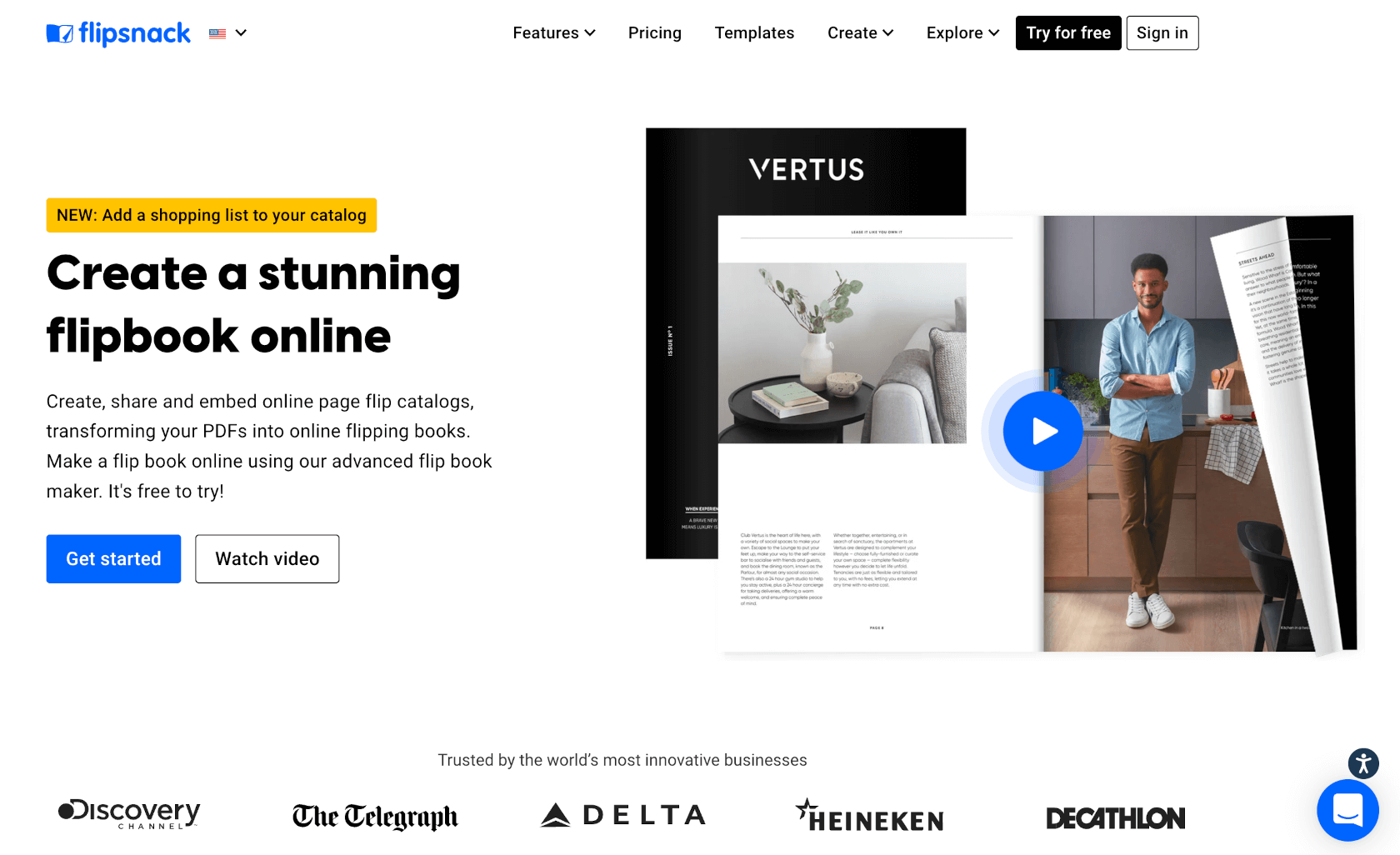
Pros
- Easy-to-use drag-and-drop editor
- Built-in library with thousands of fully customizable templates
- Many interactive features available such as audio and video elements; photo-slideshows; GIFs; map embedding; social media buttons
- Multiple privacy options: public; unlisted; password-protected; private
- It can generate QR Codes for each publication
- Manages user permissions and level of access for each user
- Constantly developing new features, among the latest are: shopping cart; two-factor authentication; custom logo
Cons
- The free plan allows users to create 30 publications of a maximum of 30 pages each
- The mobile app is a read-only version
29. ContactOut

ContactOut is an email finder tool that helps you discover professional email addresses for potential clients, partners, or anyone else you need to reach out to. It integrates with a variety of CRMs and other sales engagement platforms, making it easy to add new leads to your workflow.
Pros
- Finds email addresses for people at almost any company
- Integrates with many popular CRMs and sales tools
- Chrome extension for easy lead finding on the go
- Provides additional contact information such as phone numbers and social media profiles
- Real-time data verification ensures high accuracy
Cons
- Free plan has limited searches and features
- Requires a paid subscription for advanced features
- Paid plans can be expensive depending on your needs
30. SocialBee
SocialBee is a social media management tool for entrepreneurs, businesses, and agencies looking to enhance their social presence by putting their content on auto-pilot. SocialBee allows you to add, organize, and share content across Facebook, Twitter, LinkedIn, Instagram, Pinterest, Google My Business, and TikTok. If you are too busy to do it yourself, SocialBee also offers a team of specialists who are always ready to help you achieve this goal.
Pros
- Set a posting schedule in a content calendar
- Organize your posts into different categories and then automatically post them on all your socials at once
- Customize your posts for each social media platform
- Reporting & analytics to analyze the performance of your accounts
- Recycle evergreen posts or expire time-sensitive content
- Content curation through RSS Feeds
- Canva integration inside SocialBee’s post editor
- Real-time preview of your upcoming posts
- Use the URL shorteners to track your links
- Have multiple workspaces and team collaboration features
Cons
- Youtube integration is not supported yet.
- The app is only web-based and is not suited for enterprises.
- The learning curve is a bit high with this app.
31. Google Analytics
Google Analytics is Google’s very own traffic analysis tool for websites, apps, and even offline data.
Pros
- detailed data
- easy to create reports
- can be connected to a Google Ads account
- you can create custom goals
- allows data importing
Cons
- you must own a domain to install the Google Analytics tracking code
- limited customization
- you need to learn how to use it correctly
- the interface might be too cluttered for a beginner
- not free for companies with high-traffic volume
Learn more about how you can use Google Analytics to grow your business.
32. Rebrandly
Use Rebrandly to shorten, brand, and track every link that you create and share on your social media channels.
Pros
- easy to use
- the option to create custom-branded URL links
- receive click-analytics in the dashboard
- powerful API
- public and private reports
- free plan available
Cons
- tag and workspaces are only available on their paid plans
- their mobile app should be improved
- no retargeting feature on the free plan
- link expiration is only available for enterprises
33. Selzy
Selzy is an easy-to-use email marketing automation app for small and medium businesses.
Pros
- fully functional, forever free trial
- many unique features and services like anti-spam checks and full campaign management
- a user-friendly interface that allows even newbies to launch their first campaign in 15 minutes
- 24/7 tech support via email, chat, or phone
- affordable pricing, including the pay-per-email plan
Cons
- interface not translated to many languages
- a limited choice of integrations
- limited customization options in sign-up forms
34. Planable
Planable is a social media management tool that enables teams to collaborate on content, review, approve and schedule social media posts.
Pros
- easy and intuitive to use
- enables fast content collaboration right next to the post
- multi-layer approval workflow for stakeholders and clients
- recurring posts feature for evergreen content
- ability to schedule the first comment
- unmatched customer support
Cons
- no analytics or reports
- you can only schedule up to 50 posts with the free plan
- no scheduling for Facebook personal profiles because of API limitations
35. Hootsuite
Hootsuite is a social media management platform that allows you to schedule posts, curate content, and monitor social media activity.
Pros
- easy-to-use interface
- wide range of social media channels you can connect to
- weekly analytics reports received through emails
- no need to install it
- can be integrated with over 150 tools and apps
- available on all devices and as a browser extension
Cons
- you can only connect 3 social media accounts to Hootsuite with the free plan
- paid plans might require some learning as they provide more features
- you can only schedule up to 30 posts with the free plan
36. Buffer
Buffer is a web and mobile tool to help you manage your social media accounts through scheduling, content creation, content curation, and social analytics.
Pros
- easy to use
- no need to install it
- simple interface
- comes with a free image creation tool
- available on all devices and as a browser extension
- custom URL shortener and the possibility to connect it to Bitly
Cons
- you can only connect one social media account with the free plan
- you can only schedule up to 10 posts for each social account with the free plan
- even the paid plans limit your social accounts, scheduled posts, and team members
- you can’t connect the free plan to an RSS feed
- the free plan does not come with analytics features
37. MailChimp
MailChimp is a tool that helps you create and run email campaigns, landing pages, and ads.
Pros
- easy to use
- free reports and analytics
- templates to choose from
- can be integrated with tools such as Google Analytics, KISSmetrics, Salesforce, and many more
- available on all devices
Cons
- free only if you have less than 2,000 subscribers
- you can only send up to 12,000 emails/month with the free plan
- campaigns display differently for each email service provider
- limited design features for advanced users
- your account can be suspended if you get too many spam complaints or unsubscriptions
38. Google Search Console
Formerly known as Google Webmasters, Google Search Console allows you to optimize your website for search engines and monitor your presence in Google’s search results.
Pros
- can be used to verify your site’s ownership with Google
- easily upload XML sitemaps
- an insightful look at the keywords your users search for to find your website
- can be used to submit pages for indexing
- can be used for other SEO purposes such as to find crawl errors, duplicate or missing HTML elements, pages blocked from bots, or to disavow bad link
Cons
- you need to own a domain to install it
- requires technical knowledge
- you can only see the data from the previous 90 days
39. LSIGraph
LSIGraph is an online tool that generates LSI (Latent Semantic Indexing) keywords to boost the SEO performance of your content.
Pros
- clear interface
- fast
- simple to understand and use
Cons
- 3-searches daily limit unless you verify your account, 20 searches if you add your email
- the tools are automated, so keywords don’t always relate to the content you’re writing
- doesn’t do anything else other than suggesting keywords
We talked about SEO, but we didn’t talk about creating a website, and it’s obvious that a website is part of marketing. Building one is no easy task though, you have to create a site map, choose a hosting provider, decide if you want to code it yourself, or use a WYSIWYG tool, hire a designer, etc.
Organization
If you’re always on the run, you might not have time to do everything you want or to read every single article you see. For this, you can use certain free tools to help you organize important notes and documents that you want to come back to in the future.
40. Evernote
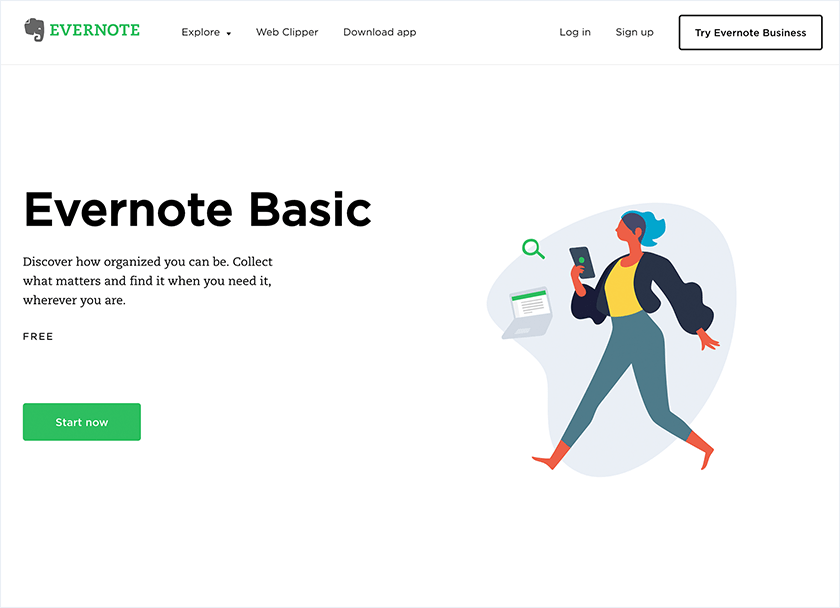
Our top pick, Evernote, is a mobile and web app created to help you organize your work, take notes, create task lists, and archive your ideas.
Pros
- easy to use
- intuitive interface
- available on all devices and as a Chrome extension
- shareable notes
- search for text inside images feature
- secure the mobile app with a passcode
- cloud data storage and backup
- geotagging
Cons
- the free version only syncs across 2 devices
- you can upload up to only 60 MB with the free version
- you can’t add password protection to individual notes
- not designed for larger documents
- no audit trail
Check out this full review of Evernote to find out if this tool is right for you.
41. Milanote
Milanote is a note-taking web tool that helps creatives put their work in order visually. Check out this article on idea board software for more information on Milanote.
Pros
- easy to use drag-and-drop interface
- available across all devices
- handles all common file types
- boards offer unlimited levels of hierarchy
- Chrome web clipper available
- simple exporting features
Cons
- free users are limited to 100 cards
- searching across boards is limited to Pro accounts
- too many elements can make your boards cluttered
- no tagging or labels
- no offline mode
42. Google Keep
Google Keep is Google’s free note-taking and list-making app that syncs the notes on all of your devices.
Pros
- available on all devices and as a Chrome extension
- easy to use
- clear interface
- supports collaboration
- possibility to set reminders
- geotagging
- the default language can be changed to any of Google’s supported languages
- no need to create a separate account as it’s automatically connected to your Google account
Cons
- you need a Google account to use it
- there are no advanced features
- optimized only for small notes as it doesn’t accept documents like PDF or Microsoft Office files
43. Pocket
Pocket is a browser extension that allows you to manage your saved web pages and articles so that you’ll be able to read them later.
Pros
- available on all devices and as a Chrome extension
- easy to use
- clear interface
- recommended content and content exploration features
- integrates with over 500 apps
- quick save service so you can save each Twitter post you like directly from Twitter
- bookmarks can be exported as an HTML file
Cons
- lacks advanced features
- you can’t add notes
- you can’t access your library without adding the page you’re on with the browser extensions
44. Feedly
Feedly is an online tool that compiles articles according to your interests to ensure you keep up with the latest news.
Pros
- clear interface
- simple to use
- available on all devices and as a Chrome extension
- customizable through different layouts
- content and blog recommendations
- you can import OPML files
Cons
- you only get access to 100 sources with the free plan
- only 3 feeds and 3 boards can be created using a free subscription
- integrations are only available with paid plans
- you can’t share collections with the free plan
File Sharing and Storage
Working with multiple files at once can sometimes get messy. This is why it’s best that you use cloud-based file storage tools to securely keep your documents and to make sure you won’t lose any of them.
45. Google Drive
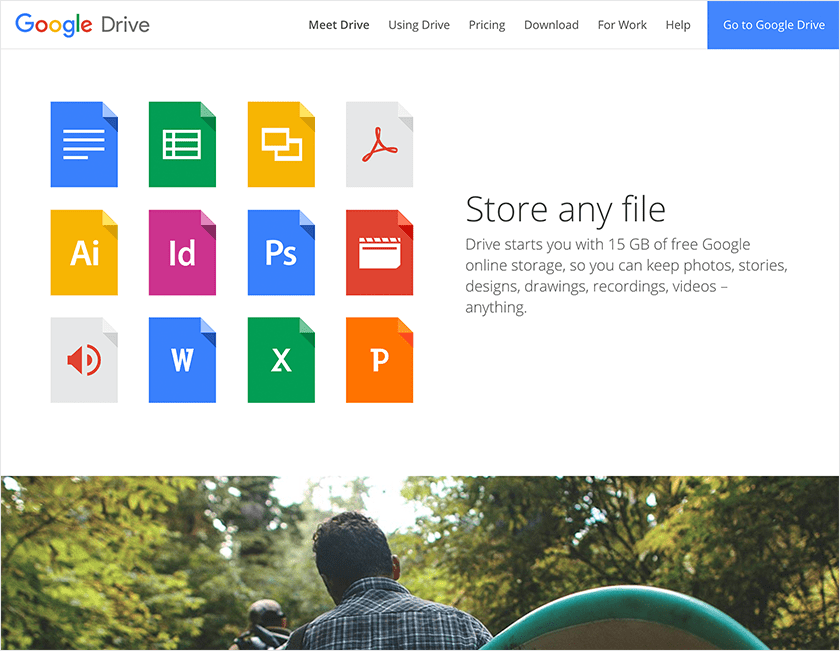
Google Drive is Google’s cloud backup service, where all files and data from your Google accounts are stored.
Pros
- clean interface
- syncs across devices
- easy to organize your files
- available on mobile devices as well
- great collaboration and user roles feature
Cons
- limited to 15 GB for the free account
- requires a Google account
- not all tools integrate with Google Drive yet so adding files can take longer than it would with just a simple click
- file size limits
Here’s how you can use Google Drive to organize your writing assignments.
46. Dropbox
Dropbox is a file hosting service that helps you access your files and data anywhere and from any device.
Pros
- easy to access on all devices
- simple to use
- you can automatically add photos and videos from your mobile device once you take them
- scanning option to save physical documents in a PDF format
- shareable folders and links
Cons
- not all tools have integration with Dropbox so adding files might take longer than with just a simple click
- only 2 GB of free storage (there are some ways of earning more space)
- with the free plan, you can’t access mobile offline folders
- you can’t manage the access to files with passwords or expiration dates for plans lower than the Professional one
- you only get to restore the files from the previous 30 days with the free and Plus plans
47. Microsoft OneDrive
OneDrive is Microsoft’s file-hosting service allows you to store your documents and even your Microsoft information.
Pros
- advanced syncing across devices
- available on mobile as well
- easy organization
- you can automatically add photos and videos from your mobile device when you take them
- shareable files and user roles
- great integration with Skype
- choose the tool’s language from the various Microsoft default languages
Cons
- 5 GB storage limit with the free plan
- you only get to restore the files from the previous 30 days with personal accounts
- privacy concerns as there’s no at-rest encryption for home users
- you need a Microsoft account to use it
48. WeTransfer
WeTransfer is an online tool that helps you send files via email or public file links.
Pros
- user-friendly
- simple interface
- files are sent without the need for you to sign up or even login
- multiple file submission
- non-intrusive ads for the free version
- file messages
Cons
- you can only send up to 2 GB at a time with the free plan
- password protection only with the Plus plan
- the free plan doesn’t allow you to customize channels
- only available in English
- no encryption for free users
- free users can’t create an account
- mobile apps only for free accounts
49. Tresorit
Tresorit is a cloud storage tool with enhanced security through data encryption.
Pros
- excellent security and client-side patented encryption tested by hackers
- available on all devices (the free plan limits you to using only one device)
- modern design
- available worldwide
Cons
- you can’t create more than one folder with the free (Reader) plan
- 1 GB free storage space with the free plan
- password-protected links only with business accounts
- you won’t be able to share folders or change user permissions with a free plan
- to access folder links you’ll need an account
- expensive pricing for the paid plans
Invoicing and Expenses
No freelancing job is complete without invoicing your client. You need to learn how to invoice a company for your freelance work, which invoicing mistakes to avoid, and how to generate invoices automatically. For this, you’ll need a tool with an accounting module to keep track of your payments, expenses, and estimates.
Finally, you’ll need to create invoices based on accurate time reports. This is why the best invoicing tools are paired with timekeeping and are best suited for freelancers and creatives. Whether you want a simple app or a complex solution, check out the best online invoicing software as of 2024.
50. AND CO
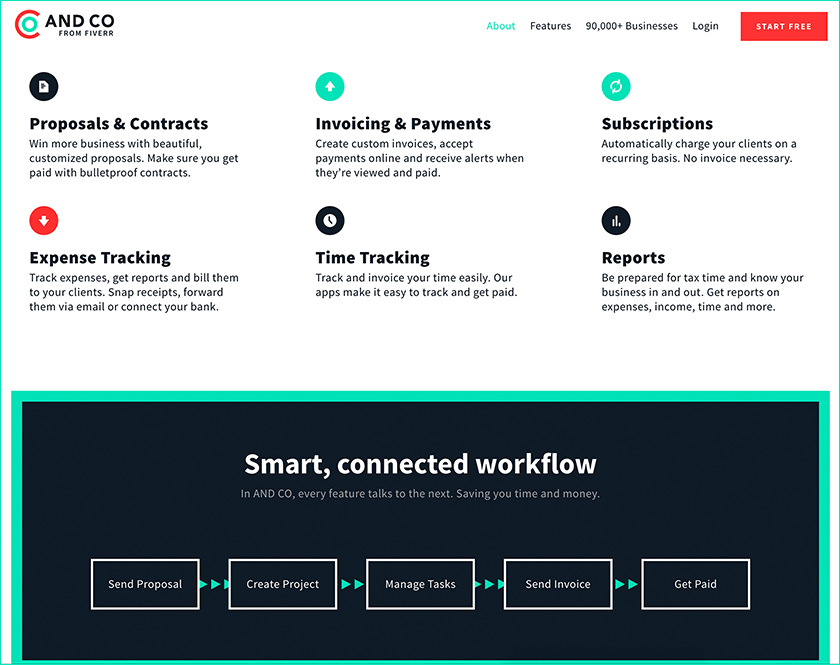
Acquired by Fiverr, AND CO is a resource and expense management tool created to suit the needs of freelancers.
Pros
- no subscription fees
- no extra transaction fees
- easy to use
- no hidden paid plans
Cons
- standard transaction fees still apply
- limited integrations so far
If you want to learn more, read this complete review of the tool.
51. Invoice Indy Tool
Invoice Indy Tool is an all-in-one management software that helps self-employed people and small businesses easily manage their invoices. Invoice templates include all the info your clients need and give you the ability to add your personal branding. You can link working hours directly to an invoice using the Time Tracker tool and save yourself time.
Pros
- integrate online payment
- direct deposits or deposits via email
- invoice management
- accounting management
- invoice processing
- workflow management
Cons
- the free version only allows 2 invoices
52. Wave
Wave is a web-based financial service that provides invoicing and personal finance management to businesses with 1-9 employees.
Pros
- everything (except payroll for small businesses) is free
- customizable invoices
- receipt scanning tool
- safe through 256-bit SSL encryption protection
- available on mobile devices too
- recurring billing feature
Cons
- payments and credit card processing fees are applied
- can’t make payments or use the account without an Internet connection
53. Mint
Mint, acquired by Intuit, is a complete online money manager for your credit score, budget, and bills.
Pros
- quick and simple to use
- lets you pay your bills on the go from your PC, Android, or iOS device
- integrated with the majority of US and Canadian banks and other financial institutions
- secured with VeriSign scans
Cons
- doesn’t work outside of the US and Canada
- its electronic payments are not accepted by all commercial agents
54. Invoicera
Invoicera is an online invoicing tool that comes with time tracking, project and staff management, reporting, and more features.
For more invoice generators, check out this article on the best six free invoice generators.
Pros
- unlimited invoices and estimates
- TSL security & firewall protection
- multi-currency support
- multiple language invoicing
- unbranded emails
- automatic reminders for payments and late fees
Cons
- only 3 active clients with the free plan
- no API access for free accounts
- no live customer support
- the free plan is for only one user
55. Momenteo
Momenteo is an online quote, accounting, and invoicing software designed for freelancers.
Pros
- simple to use
- calendar to visually display all activities
- available on all devices
- unlimited invoices, estimates, and expenses
- track your travels to bill them or add them to your expenses
Cons
- the free plan doesn’t let you connect your account to PayPal or Stripe so payments can only be done offline (check or cash)
- Momenteo branding displayed on invoices created with the free and Start plans
- the free subscription plan only allows 2 active clients associated with an invoice
Payments
Other useful free tools for freelancers are payment gateways. For some, using traditional bank services for sending or receiving money can be too expensive. Online payment tools are cheaper alternatives that allow you to get paid on time with fewer costs.
Tip: Consider linking PM Payments to your invoicing in Paymo to get paid instantly. (Available for US users).
56. PayPal
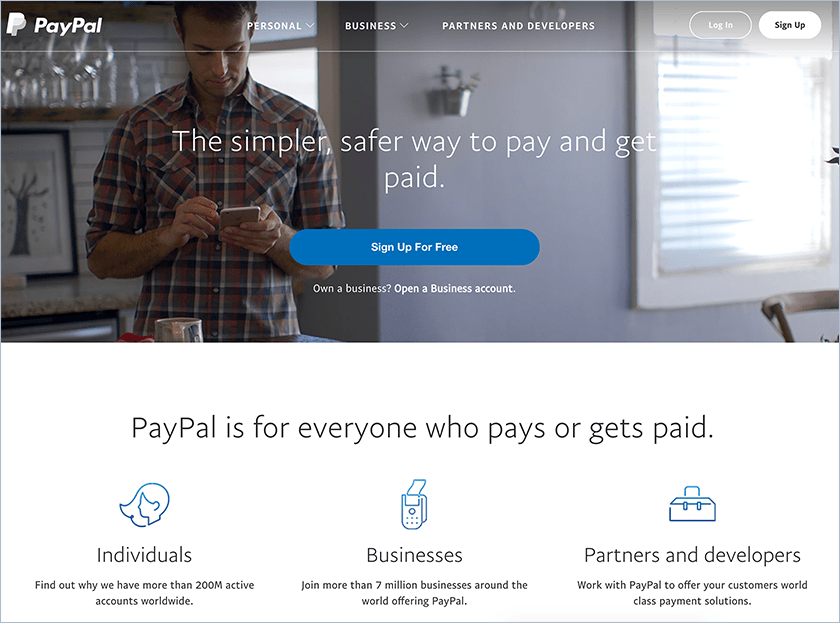
Our top pick, PayPal, is an online payment system that allows you to buy things, send money, and get paid from anywhere around the world.
Pros
- free account opening
- you don’t pay additional fees when you use it to buy something
- you don’t need to pay when you send money to someone with a PayPal account from your own PayPal account
- free to receive and send money to family and friends in the US using your PayPal balance
- access account from all devices
- 24/7 account and data security
- can be integrated with eCommerce shopping carts
Cons
- fees apply when you receive money into your account
- additional withdrawal fees apply depending on your country or region
- additional fees apply when you send or receive money using a credit or debit card
- in the event of suspicious behavior, PayPal can freeze your account for several months
- chargeback fees apply
Read more advantages and disadvantages of using PayPal.
57. Stripe
Stripe is an online software that automates payments and can be used to create personalized payment flows.
Pros
- can be integrated with your website
- allows you to customize your website’s checkout
- supports payments on all devices
- secured with the encryption of sensitive data and communication
- no hidden fees
Cons
- available only in 25 countries at the moment
- transaction fee charges apply
- additional fees apply for international, credit, and debit cards
- support for ACH and other global payments methods is offered for an additional fee
- disputed payments incur a fee
58. Wise
Wise (formerly ‘Transferwise’) is an online money transfer service that provides worldwide multi-currency accounts.
Pros
- bank-level tested security
- user-friendly
- regulated according to each country
- no minimum transfer amount
- informative online platform
- real exchange rates
- no hidden fees
Cons
- not all currencies are supported
- fees for online transfers apply
- transfers are not instant, as they depend on a series of factors, such as security checks or payment methods
59. Payoneer
Payoneer is a payment service solution that allows your clients and customers to pay you regardless of their location in the world.
Pros
- free to sign up
- no hidden costs
- clients can pay you in their own currency to avoid currency fees
- customer assistance in over 35 languages
- supports automated payments
- Payment Card Industry (PCI) Data Security Standard certification – Level 1
- direct bank withdrawal
Cons
- you need to wait for your account to be approved
- not all countries are served
- additional fees apply depending on your account type
60. Skrill
Skrill is a tool to help you make payments and transfer money through the Internet.
Pros
- free account creation
- email and credit card transactions included
- receiving money is free of charge
- available on all devices
- VIP program levels with extra benefits
- 2-factor authentication and information encryption according to Payment Card Industry Data Security Standards (PCI-DSS Level 1)
Cons
- additional costs apply when you send money
- fees apply for the withdrawal and upload of funds
- a service fee of EUR 3.00 is applied if you haven’t used your account for more than 12 months
- limited language support
Customer Communication
Keeping track of communication with your clients has evolved from traditional emails and phone calls to complex tools that allow you to collaborate with them in real-time and store your messages securely.
61. Calendly
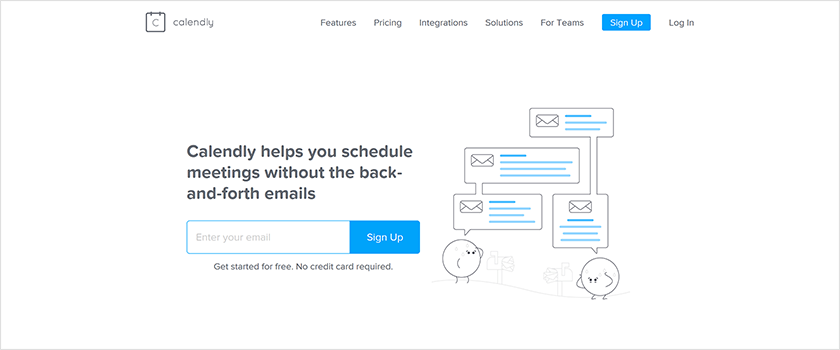
Our top pick, Calendly, is a scheduling software that can help you save time and improve your service quality. You’ll no longer need to use emails and phone calls to schedule interviews, meetings, events, etc. Just send your calendar link to your clients, and they’ll schedule an event during your suggested free time.
Pros
- calendar integrations with Google Calendar, Office 365, Outlook, and iCloud
- unlimited events
- you can personalize the invitation links you send
- receive automated event notifications via email
Cons
- it’s not a conventional tool, so customers who are not accustomed to it might find it difficult to use
- no customization options for the free plan
62. Krisp
Krisp is a noise-canceling app you can use during client calls to remove any unwanted background noises from your or your client’s side so you can stay focused on the conversation instead. Here are a few more tips to reduce background noises on Mac.
Pros
- easy to set up and use right away
- free plan available
- available on all devices
- cancels all kinds of background noises
Cons
- unlimited options like calls can only be accessed with paid plans
63. Google Hangouts
Hangouts is Google’s very own communication tool that can be used for live messaging, voice, and video calls.
Pros
- simple to use for two people or larger teams alike
- browser-based so that all users can get quick access to the chat
- invite even clients who don’t have a Google account to a Hangouts call
- free Wi-Fi calling to any number in North America
Cons
- doesn’t support calls to certain countries
- video and audio quality issues might occur
64. Slack
Slack is a cloud-based team collaboration tool that aims to organize your communication through a shared workspace regardless of your employees’ location.
Note: Slack is a popular integration with Paymo. Learn how to integrate Paymo with Slack two in this brief tutorial.
Pros
- easy to use
- can be connected to any app that has a Slack integration
- on-screen notification settings
- customizable workspace
- fun emojis
Cons
- no possibility to invite temporary members (guest accounts) to your company’s Slack workspace with the free plan
- search limited to up to 10k messages with the free plan
- no group calls with the free plan
65. Skype
Skype is a telecommunication tool that offers instant messaging, voice, and video calls for computers, laptops, tablets, phones, smartwatches, and Xbox One.
Pros
- simple to use
- easy to install
- clear UI
- screen sharing option
- unlimited message archive
Cons
- connectivity issues might occur
- high bandwidth requirement
- emergency calls are not supported, making traditional phone calls more reliable
66. World Time Buddy
World Time Buddy is a world clock and time zone converter that allows you to set accurate meeting times with people across the world.
Pros
- intuitive and easy to use
- can be connected to Google Calendar
- results can be shared via links
Cons
- doesn’t consider holidays unless you connect it to Google Calendar
67. join.me
Join.me, part of GoTo, is a video conferencing tool for screen sharing, video communication, and online meetings.
Pros
- one-click screen sharing
- personalized URLs for sharing
- customizable meeting background
Cons
- 3 meeting participants and 3 video feeds are limited for the free plan
- connectivity issues might be a problem
68. Google Calendar
Google Calendar helps you manage events through a calendar connected to your Google account.
Pros
- easy to use
- available on any device
- multiple calendars can be added to a single dashboard (including those of your co-workers)
- can be used to send invitations
Cons
- you won’t receive event reminders if you’re not connected to the Internet
- by default, you won’t receive notifications for flight events added from Gmail
69. appear.in
Appear.in is a video collaboration tool for remote and distributed teams. Freelancers can also use it to talk to up to 4 people at once with the free plan.
Pros
- easy setup
- guests don’t have to register or download anything
- screen sharing
- available on any device
- integrations with Trello, Slack, and YouTube
Cons
- connectivity issues might occur from time to time
- the free plan doesn’t come with the branding option
Contracts
To stay on track with your government’s laws, you’ll need a tool to help you legally sign contracts with your clients. These tools for freelancers will also ensure that you’ll get paid the agreed-upon sum of money and that the client will receive the work they request.
70. HelloSign
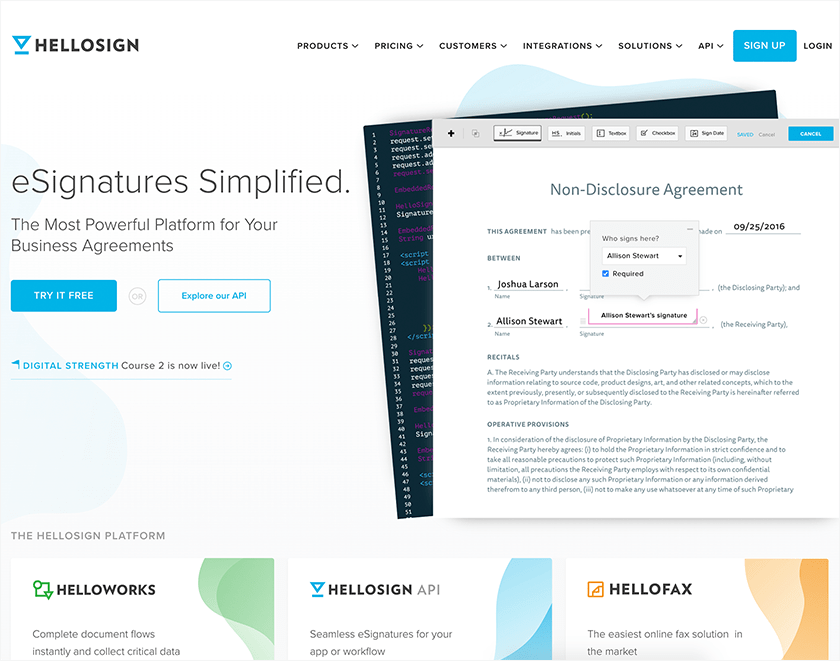
Our top pick, HelloSign, helps you share contracts and sign them from any time, anywhere. Contracts can be signed using your phone, by uploading a picture of your signature or simply by drawing it with your mouse. You will then receive a copy of your contract and see it whenever you want to review its content.
Pros
- fast and easy-to-understand tool for contract signing
- all plans come with Google Drive integration to stored files in the cloud
- you’ll get status notifications each time a change is made to the contract so that you’ll know exactly who has viewed or signed it
- all documents are encrypted
- all communications done through HelloSign come with SSL encryption to keep your data secure
- available on mobile devices, too
Cons
- the free plan allows only 3 documents to be sent each month
- only one person will be able to send these contracts-
- the other plans available are more expensive than the rest of the market alternatives.
See another brief review of this tool to find more about its advantages and disadvantages.
71. Better Proposals
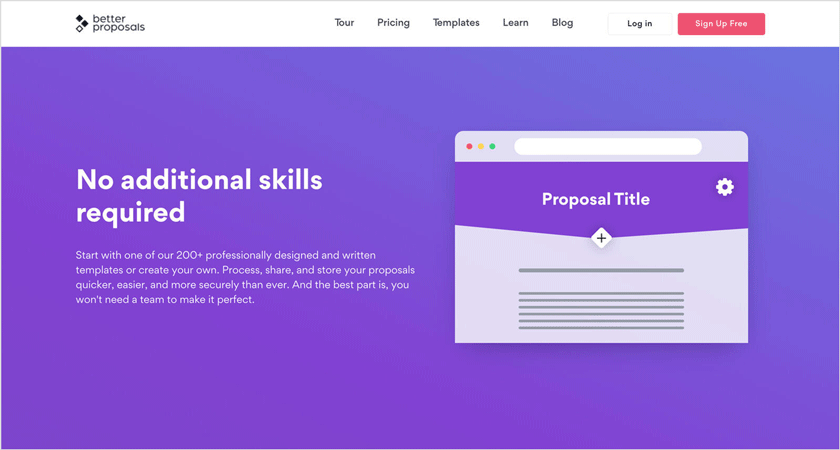
Better Proposals helps you write and send high-converting business proposals. With a library of proposal templates, you can easily find the best one for your needs. The editor is easy to use and doesn’t require any design experience. Turn your proposals into legally binding documents by adding an online signature option for your clients.
Pros
- Intuitive, easy-to-use Proposal Editor
- Legally binding digital signatures
- Responsive design, for your proposals to look great on any device
- Proposal analytics and notifications – track what happens with your proposals
- Custom domain, for proposals to load under your brand
- Payment, CRM, live chat integrations
- API and Zapier integrations
- Proposal AI
- Team management and advanced permissions
- Over 200+ proposal, quote, and contract templates for different industries
Cons
- The starter pack allows only 10 proposals per month
- Doesn’t have a document importer at this time
- No client management interface
- Doesn’t offer multiple workspaces
72. Bonsai
Bonsai keeps track of all your proposals, contracts, time tracking, invoices, and accounting from a single place.
Pros
- a nice intuitive design that makes it easy for most freelancers to create and manage legal documents even if they don’t have experience with this
- the content of the documents is automatically created once you answer a series of guided questions
- a contract’s details, such as currency, adapt to your chosen country.
Cons
- currently only allows you to create documents in English
- with the free plan, you’re allowed to have only one active project at a time and a maximum of 3 projects/year
- you’ll get no branding possibilities and no reporting option unless you buy a better plan
73. Shake
Create legally binding documents according to their purpose with Shake. Some of the templates you can choose from include Freelance Agreements, Non-Disclosure Agreements, Buy-Sell Agreements, Personal Property Rental Agreements, and more.
Pros
- simple to use
- unlimited storage, number of contracts, and signatures with any plan
- available on mobile devices
Cons
- the contracts are not as detailed as the ones provided by Shake’s alternative
- no branding possibility
- no status notifications
74. DocHub
Edit and sign PDFs and documents with DocHub’s eSignatures or Sign Requests.
Pros
- easy Google or Dropbox authentication
- keep your data secured with 256-bit SSL encryption, OAuth 2.0 authentication, and encrypted storage
- you get your own DocHub Public Page to share documents with the general public or a larger number of people (always check to see if your private contracts are not displayed on this page)
Cons
- the free plan supports only 5 documents/month, up to 3 signers/month, and only allows you to send 3 documents/day
- you’re limited to a total number of 2000 documents/account
- there are no predefined templates (you can import these from external sources)
75. Concord
Concord is a cloud-based tool that allows you to manage and automate your contracts’ entire lifecycle.
Pros
- clean modern interface
- deadline alerts to make sure you don’t forget about a contract
- detailed editor
Cons
- no analytics, advanced controls, data export, branding option, or integrations for the free plan
- no predefined templates
Wrap-up
These are just a few tools freelancers can use to make their work smoother and faster.
Please know that although we regularly update this article, tool features and pricing might differ due to constant product changes.
Should you be looking for a Gantt chart maker, read this article.
If you found this article helpful, please share it with your friends and followers. Happy freelancing!

Alexandra Cote
Author
Alexandra Cote is a SaaS content writer and strategist with a passion for workplace productivity, social media marketing wonders, conversion rate optimization, artificial intelligence, and keyword research. Reach out to her via LinkedIn.

Alexandra Martin
Editor
Drawing from a background in cognitive linguistics and armed with 10+ years of content writing experience, Alexandra Martin combines her expertise with a newfound interest in productivity and project management. In her spare time, she dabbles in all things creative.