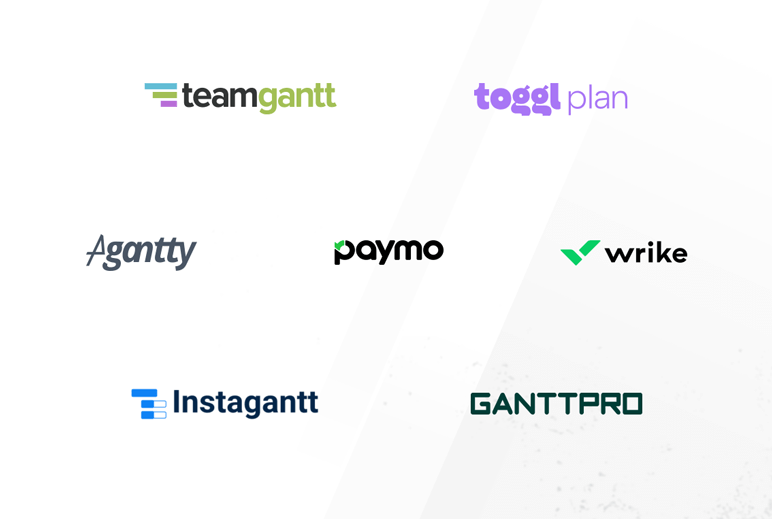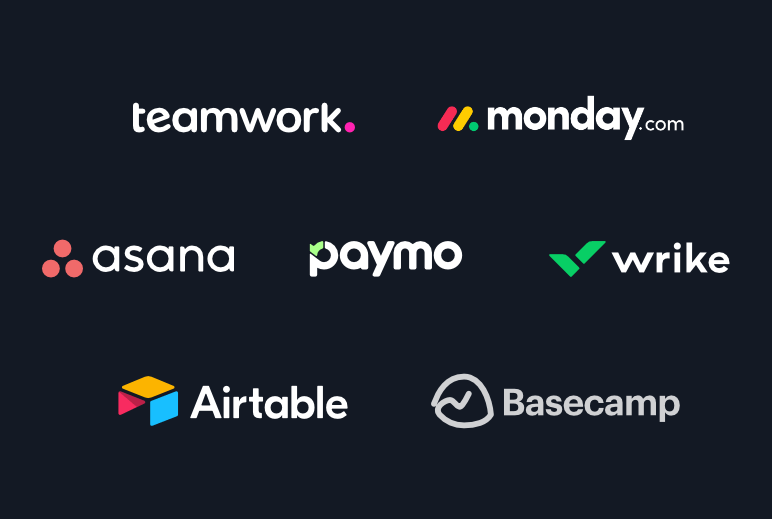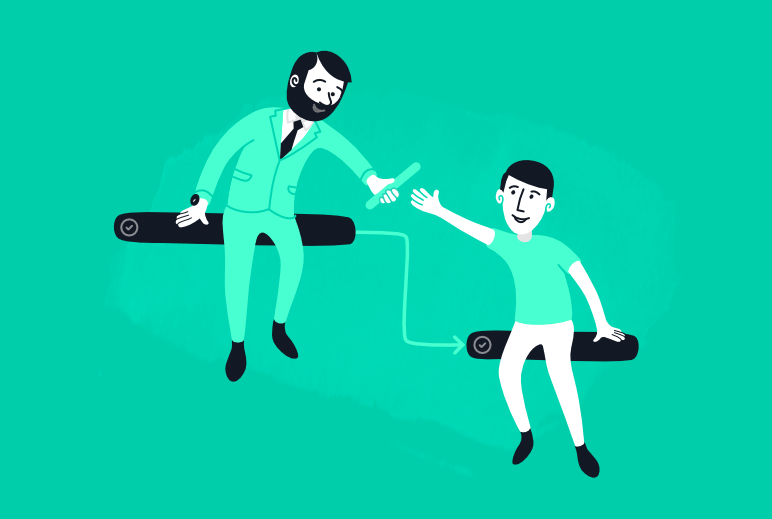A Gantt Chart will tell you what needs to be done, who’s responsible for each task, how activities are connected, and how long it should take to complete the work.
The Gantt Chart offers answers to essential questions like:
- When does the project start, and when will it be completed?
- What needs to be done?
- Who’s the person responsible for each task?
- When does a task start, and when will it be completed?
- Which activities overlap, and what are the connections and dependencies between tasks?
- How does the project progress?
- What are the significant events or milestones in the project’s life?

A Gantt Chart created with Paymo
What are Gantt Charts used for?
- Planning and scheduling your projects—who will do what, when we start, and how long it will take to complete the job.
- Better visualization and explanation of your project—its intuitive design ensures that everyone involved will understand what’s happening without training.
- Monitoring the project—this is one of the most complex and somehow difficult parts of Gantt Charts (because it requires constant attention and schedule adjustments) that allows you to see if your project is on schedule. There’s no better tool out there for monitoring project progress.
- Make project adjustments—The initial plan will probably need many adjustments, and the Gantt Chart makes these adjustments easy.
The elements of a Gantt Chart
The Gantt Chart is a project management tool used primarily on more complex projects, although it can be used in simpler ones. The list of tasks and activities is on the left side of the chart, while the timeline is on the right. Each activity is displayed on the timeline by a bar representing its duration.
When dealing with more complex software, you’ll need to understand and familiarize yourself with the following concepts:
Task—a piece of work that needs to be done, represented by a bar on the chart.
Task duration—each task has a start and end date.
The assignee is the person responsible for completing a task.
Successor and predecessor tasks – a successor is a task that comes after Task X, while a predecessor is a task that comes before Task X.
Dependencies are connections between two (or more) tasks that indicate their relationship and how they influence each other. The most common dependency is Finish to Start. In this scenario, the predecessor task must finish before the successor can start (but it might start later).
Floating tasks—an independent task that’s not directly connected to another task.
The Network diagram is a visual representation of all tasks, their duration, and how they relate. It is helpful to draw one as it helps you identify the critical path.
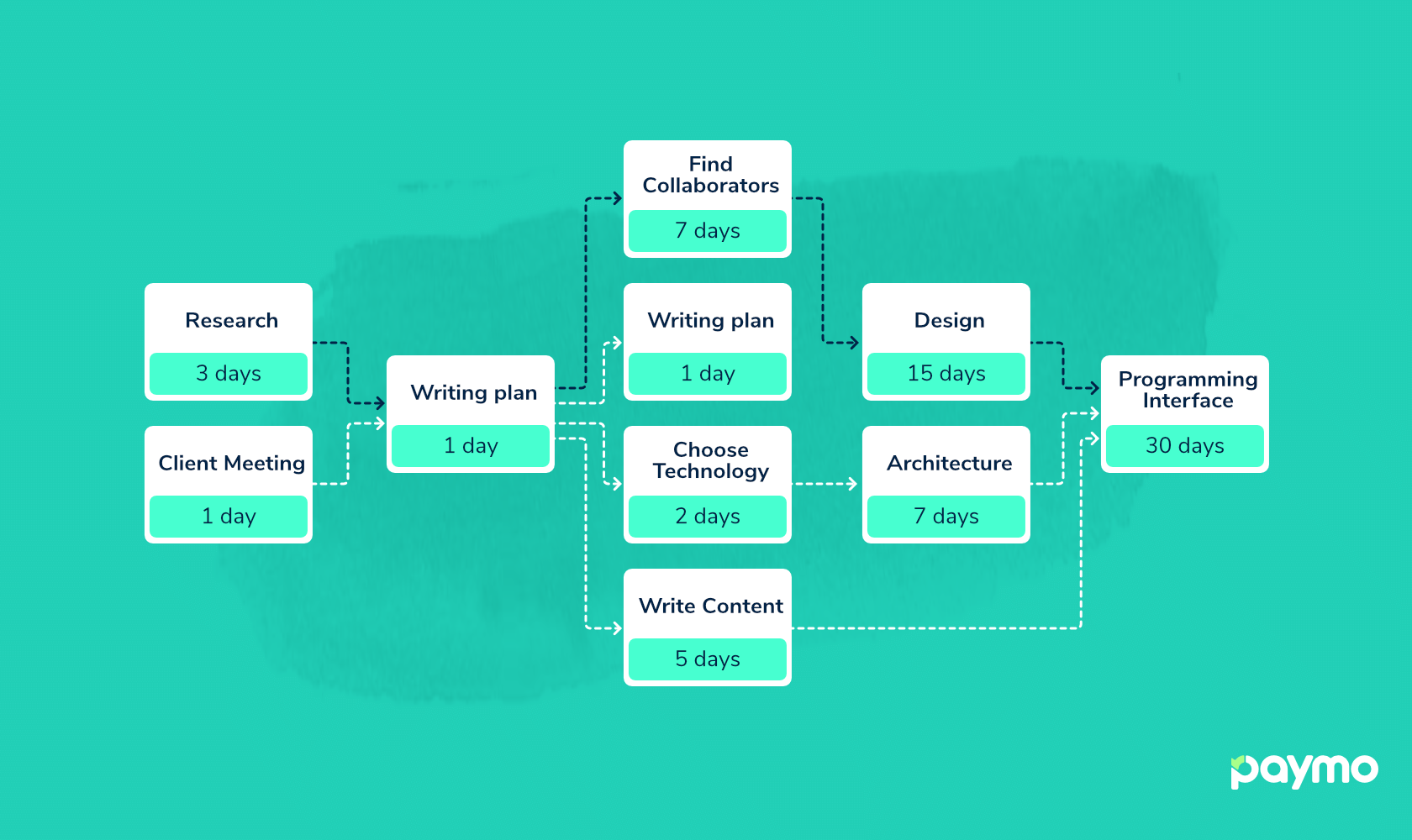
The Critical path is the most extended sequence of dependent or floating tasks that must be completed to get the project done on time. You can read more about the critical path in this article.
Lead and lag time: Lead refers to the time a successor task can be advanced relative to its predecessor. The lag is associated with “delay” and refers to the time added between a predecessor task and its successor.
Milestones—the milestone is a specific point within a project’s life cycle to measure the progress toward the final goal. For example, finishing all the design assets in a web design project could represent a milestone.
Task automatic rescheduling—let’s say you have to extend the duration of a task by one day. If it has successors that depend on it, the software will automatically adjust the schedule by moving the dependent tasks accordingly.
Constraints are restrictions applied to the start or end date of a task. They are helpful because they offer various degrees of flexibility when scheduling. For example, “as soon as possible”—when you apply this constraint to a floating task, the start date of that task will be the same as the project’s start date. When this is applied to a dependent task, that task will start as soon as the dependency of its predecessor allows.
The Progress (worked from total) is a visual indicator of the extent to which the assigned work has been completed. It will tell you if the project is on track and help you identify potential bottlenecks.
In the example below, I’ve assigned a 24-hour budget to the “Project team meeting task.” In the first two days (March 13-14), 16 hours have been spent on the task. Therefore, we can assume the work on that task is on track. When the time budget expires, it will be highlighted on the task’s bar so you can adjust the plan accordingly.

Where did it all begin – a brief history
Karol Adamiecki invented a diagram in the mid-1890s that he later called a “harmonogram” (similar to the actual Gantt Chart). Adamiecki published his works in Polish and Russian, less well-known in the English-speaking world. This limited both its adoption and recognition of his authorship.
In the meantime, Henry Laurence Gantt, an American engineer and consultant, popularized a similar method in the West (publishing articles on it in 1910 and 1915). Therefore, Henry Gantt is considered the inventor of the Gantt Chart (hence the name).
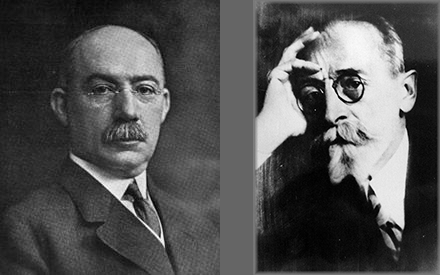
Henry Gantt and Karol Adamiecki
The first significant application of Gantt charts was by the United States. This happened in 1917 when General William Crozier retained Gantt as a consultant on production, first at the Frankford Arsenal (a former US ammunition plant) and then, after the declaration of war, in the Ordnance Department at Washington.
Initially, Gantt Charts were prepared by hand and had to be redrawn each time the project changed. Starting with the 1980s, personal computers allowed the creation of advanced Gantt charts. Meanwhile, they addressed one of the biggest problems: the continual changes that led to redrawing the chart every time.
Interesting fact
“Gantt” is an unusual name. There are many misspelled alternatives: “gannt chart,” “ghant chart,” “gaant chart,” “gnatt chart,” “ghantt chart,” “ganntt chart,” “ghannt chart,” “gantchart,” or even “gaunt chart.”
How to create a Gantt Chart
If you want to make a Gantt Chart, you have two possibilities: old-school Excel or dedicated Gantt Chart software.
While both have advantages and disadvantages, I wouldn’t recommend using Excel to create Gantt Charts unless you do it for testing or learning purposes.
Here’s a popular video tutorial on how to create a Gantt Chart in Excel:
Before you create your first Gantt Chart, you need to understand how Gantt Charts fit into the larger scheme of Project Management. Theoretically, you can use dedicated Gantt Chart software to manage a project from start to finish. Ideally, you want to use it in conjunction with other tools or modules like time tracker and resource scheduler, which are available in project management software.
Below are the steps to create and modify a Gantt Chart. If you want to follow along and try it yourself, you can create a free Paymo trial of the Business plan. Alternatively, you can watch this video:
- Create a list of all tasks. If you want, you can group them into task lists.
- Estimate the duration of each task and who’s responsible for what.
- Add a start and end date to each task.
- Think and decide which tasks are independent (or floating) and add dependencies where necessary.
- If you also want to track the time spent on tasks and the project’s progress, you can set an hourly budget for each task.
- When you need to adjust the schedule—let’s say, increase the duration by one day, the software allows you to move all tasks simultaneously.

Andrei Țiț
Author
Andrei Țiț is a product marketer at Ahrefs. He has been involved in product marketing at various SaaS companies for over six years, specializing in content marketing and short-form video. In his free time, he enjoys cooking and traveling.

Laurențiu Bancu
Editor
Laurențiu started his marketing journey over 18 years ago and now leads a marketing team. He has extensive experience in work and project management, and content strategy. When not working, he’s probably playing board games or binge-watching mini-series.