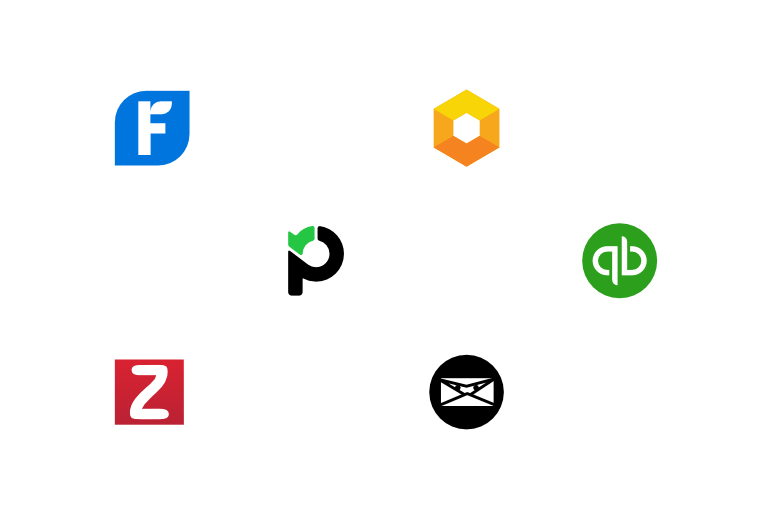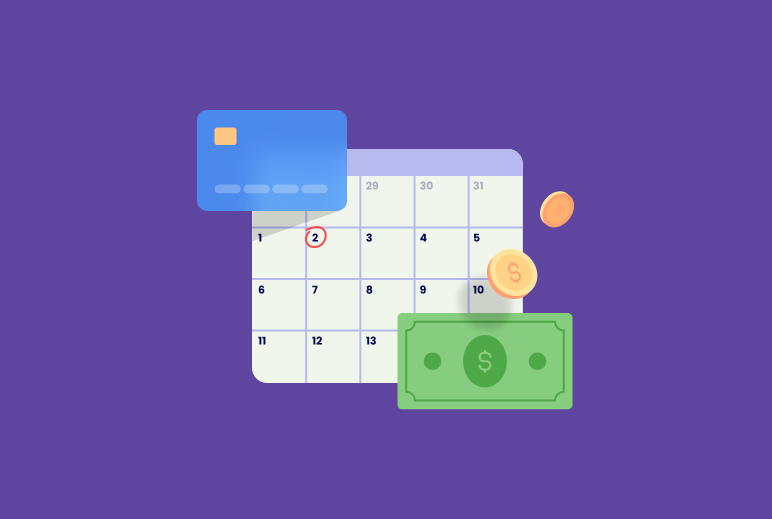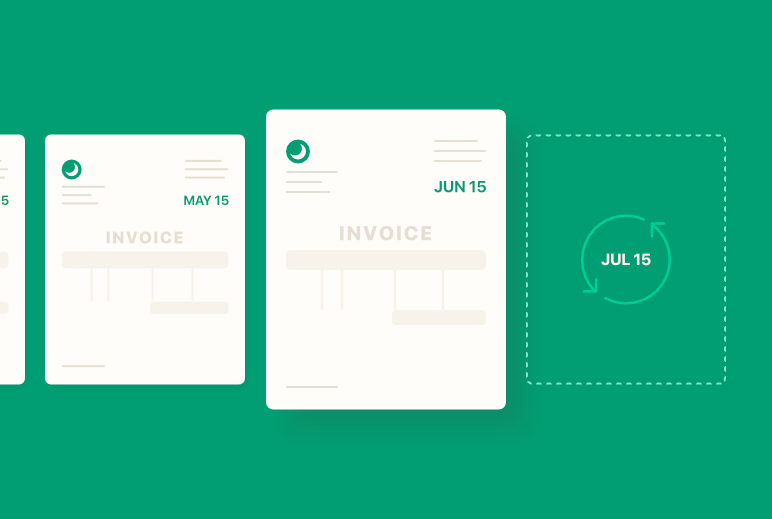Invoicing is a core part of running a profitable business, partly because it ensures you get paid for your hard work, be it services or products.
Opting for a digital invoicing solution sets you up for success since a good invoicing tool helps you to keep track of all billable project hours, expenses, and estimates and to automate your billing processes.
A good invoice itemizes work, which is then communicated clearly and efficiently to your clients to receive payment. Add an online payment gateway, such as PM Payments, Stripe, or PayPal, and your clients can make payments with less hassle than ever before.
So, a professional-looking invoice sent to your client with the right details displays competence and good business acumen.
This is why Paymo endeavored to bring more invoicing functionality for your buck—and a few other little delighters. We want the billing process to be as smooth and satisfying as possible.
Without further ado, here’s a breakdown of all the functional and design updates organized around two core modules:
- Project Partial Invoicing by amount or percentage
- Linking Invoices to Projects
- Manual Send Reminder to notify clients of unpaid invoices
- Interface and design improvements
- Invoice Item Descriptions allow Links and HTML formatting
- Dashboard for Recurring Profiles
- Recurring Invoices include Oustandings Time/Costs
- Ability to Generate Next Invoice Now, ahead of schedule
- Ability to bill a client for multiple projects
‘Invoices’ module
Project Partial Invoice (amount + percentage)
Partial invoicing has always been a highly requested feature. We’re happy to announce that partial billing is now possible in Paymo, which applies only to Flat Rate projects.
You no longer need workarounds, like creating tasks representing percentages of the bill and invoicing those instead. Now, with a click of a button, you can create a partial invoice right in the Project Overview by clicking Partial Invoice.

A great use case for this is delivering work in stages, requesting a downpayment, or creating prorated invoices. You may create a partial invoice and charge either by amount or by percentage:

Note: A prorated invoice (from ‘pro rata,’ meaning “proportionate”) is an invoice that is adjusted to reflect the proportionate amount of a service or product used by the customer. Prorated billing is used in industries that rely on subscription-based services and recurring revenue, such as SaaS, telecommunications, membership-based businesses (gyms, clubs, etc.), property management (i.e., rent), and so on, where the subscription can be canceled in the middle of the billing cycle.
Link Invoices to Project
What’s really helpful in project tracking is linking invoices to projects. In addition to listing all your invoices sent to your clients in the dedicated tab, Client » Invoices, invoices are grouped in the Project module. Now your invoices are better organized, and you can see at a glance which are paid partially, in full, or unpaid.

To view invoices linked to a specific project, head over to Project’s ‘Finance’ tab for a dedicated section for project invoices, which tracks the date, amount, and status of your invoices. Click on the invoice link to be automatically redirected to the Invoice module, where you can edit your invoice.
Tip: It’s great to keep an eye on your project’s financial health—read this project profitability guide to make the most out of the financial metrics.
Manual Send Reminder
Besides the automatic late payment reminders that you can set in Company Settings » Invoices and Estimates, now there’s a manual button to nudge your clients in case they haven’t got the chance to pay you yet.
Also, be sure to write personalized notes when sending invoices to reinforce client relationships.

Interface and design improvements
The interface is much more responsive now to help you simplify the invoice generation process. The buttons are arranged on a neat ribbon to minimize the clicks. Plus, by hitting Edit, you’ll be met with a pop-up editor where you can input data to be invoiced, set up online payments, and leave custom notes.

Tip: If you select Add from Timesheet, you can attach a time report to the invoice to offer more details about what you’ve been working on by clicking Attach generated timesheet reports to the invoice.

The report will be attached to the invoice on Page 2.
Invoice Item Description allows HTML formatting
When editing invoices, item descriptions allow external links and HTML formatting, so make use of keyboard shortcuts for bold (Cmd+B), italics (Cmd+I), and underline (Cmd+U) to customize your texts further:

‘Recurring’ invoicing module
The Recurring Profiles got a facelift: now there’s a dedicated dashboard for recurring profiles with all the necessary info at a glance about the client, total amount, dates, occurrences, and frequency, and whether an online payment system is in place.

The new dashboard makes it easy to pause or resume recurrences and clone or delete profiles. Recurring Profile Statuses, such as paused, ongoing, or ceased, can be changed or filtered in the List view (see above). There’s also a tab with Generated Invoices for better file organization and quick access.
Let’s delve deeper into recurring profiles and more advanced functionalities and settings:
Recurring invoices include Outstanding Time/Costs, meaning any Time, Expenses, Flat Tasks, Flat Projects, or Retainer Periods.
In short, you can automate future Time/Costs to include and send these to your client in each recurring invoice. Your recurring invoice will look like this:

For instance, if you send an invoice every two weeks, any Time/Costs logged within that timeframe will be automatically invoiced to your client if you hit Auto-send via email.
Pay extra attention when including outstanding costs – once generated, you’ll have to manually make changes to edit or delete them, possibly giving you a headache. Always double-check and manage your Time/Costs in time for billing for an accurate reflection of your work.
Here’s another example – you can set a fixed amount every month and, in addition, select other costs, such as unbilled expenses, to go with your invoice. Similar to time reports, attached receipts will show on the next page of the invoice.
Tip: you can manually add expenses when generating an invoice:

On the recurring profile dashboard, you’ll see your total amount (it’s zero if you charge only Time/Costs outstanding) and which outstanding costs you’re charging, like this:

If you hover over the invoice, you can preview it, make changes, and generate it ahead of schedule by clicking Generate Next Invoice Now. By generating it sooner, it won’t change the frequency, rather, you’ll simply get to send it earlier.
For example, if a recurring invoice is set to be sent monthly on the 15th, if you send it on the 10th of this month, it will generate another one for the 15th of next month.
Another cool feature is being able to bill the same client for various Time/Cost outstanding from multiple projects in one invoice. Take, for example, a few leftover hours from a website redesign project and an architecture project billed to the same client.

Tip: Read more about recurring invoices in Paymo.
Stay tuned
We hope this series of improvements got you excited about the Invoicing module and racking up those payments from your clients. For invoicing 101, check out our guide to invoicing for small businesses. Stay posted for other design and UI/UX improvements that will roll out soon.
If you’ve stumbled upon this post, Paymo is a project management software offering free invoicing for small businesses, teams, and freelancers.

Alexandra Martin
Author
Drawing from a background in cognitive linguistics and armed with 10+ years of content writing experience, Alexandra Martin combines her expertise with a newfound interest in productivity and project management. In her spare time, she dabbles in all things creative.

Laurențiu Bancu
Editor
Laurențiu started his marketing journey over 18 years ago and now leads a marketing team. He has extensive experience in work and project management, and content strategy. When not working, he’s probably playing board games or binge-watching mini-series.